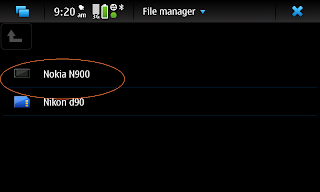Some websites require Flash Player 10.1 but unfortunately they haven't released it on Nokia N900. But don't worry, here's a simple solution so you can play those videos!
Go to your App Manager and install Tweak Flash Plugin. (Be sure that
Maemo extras-testing or extras-devel catalog is enabled to download to app)
Close all broswers.
Open the application, then tap on the one below Change to: as shown below
Change it to Linux 10.1.53 (Desktop)
Tap on Change
Then tap on Done
Close the application.
Open your browser and try playing your favorite video! If it doesn't work, consider rebooting/restarting your phone.
Enjoy!
Nokia BL-5F Li-Ion Battery for N95 (Google Affiliate Ad)
Tap on Nokia N900 folder
Tap on Images
Tap on Screenshots
Enjoy!
Shortcut
Ctrl + A - Select all
Ctrl + C - Copy text
Ctrl + O - Open
Ctrl + S - Save
Ctrl + V - Paste text
Ctrl + X - Cut text
Ctrl + Y - Redo
Ctrl + Z - Undo
Ctrl + Shift + P - Print Screen
Ctrl + Enter - Send email message
Web
Ctrl + B - Open a bookmark
Ctrl + C - Copy text
Ctrl + D - Add a bookmard
Ctrl + F - Search bar
Ctrl + N - Open a new window
Ctrl + R - Refresh/Reload browser
Email
Ctrl + N - Create a new message
Ctrl + Enter - Send message
Tap on Email
Tap on Email Menu on top
Tap New account
Tap Next
Choos your Region
Service - Gmail
Account Title - whatever you wish
Tap Next
Enter your User details
Name - N900 Addict
User name - Gmail ID
Password - Gmail password
E-mail address - Gmail account
Tap Next
Account setup is complete
Tap Finish
**Note - I suggest you restart your phone if email is not loading.
Enjoy!
Add your Yahoo mail account without paying for Yahoo Mail Plus.
Open Email app
Tap on Email menu
Tap on New account
Tap Next
You'll see this after you tap next
Choose your Region
Service Provider - choose Other
Account title - whatever title you like
Then hit Next
Name - Your name
User name - Yahoo ID
Password - Yahoo password
E-mail address - Yahoo email address (e.g.
n900addict@yahoo.com)
Tap Next
Account type - IMAP4
Incoming server (IMAP4) - imap.n.mail.yahoo.com
Tap Next
Outgoing server (SMTP) - smtp.mobile.mail.yahoo.com
Tap Next
Tap on Advance Settings
Scroll all the way down to the last port. Note that there are two ports, the first one should be 143 and the second change it to 587
Tap Save
Tap Finish
It may take a while to update, but if you still don't see your messages after 5-10 minutes, I suggest you restart your phone.
Good Luck!
When I first got my n900, I thought the applications that I can download was unlimited. Unfortunately when I went to App Manager, I can count the apps with my fingers. So I immediately went online and searched for apps. I found that I just need to some catalogs and I can download as many apps as I want.
Here's a step by step
Go to app manager
Click on the Application manager menu which is on top of the screen
Click on Application catalogs
Click New
Enter the following
For extras-testing: (apps are for testing purposes and not for end users)
For extras-devel:
Then click Save.
Once you hit save, it should update
After the update, click on download and you should be able to see tons of apps!
Enjoy!
Source
I've just installed the first application to send and receive MMS. Thanks to
frals! I have T-mobile and here's a step by step of what I did.
1. Install fAPN to add GPRS APN, since n900 will only allow you to add wifi.
2. Open fAPN
3. Hit add new APN
4. Enter desired name then hit add
5. Go to settings
6. Internet Connections
7. Connections
8. Highlight the new APN then hit edit then next
9. Access point name: wap.voicestream.com and leave the rest blank
10. Hit next
11. Hit advanced
12. Use proxy: true
HTTP proxy: 216.155.165.50
Port number: 8080
Automatic configuration: true
Web address:
http://mms.msg.eng.t-mobile.com/mms/wapenc
13. Hit save then finish
14. Then I installed fMMS
15. Open fMMS
16.APN: choose the one that you just added
MMSC:
http://216.155.174.84/servlets/mms
Resize image width: 300
Your phone number: your own phone number
17. Hit save
There you go!
If you have other service, you can find some of the settings
here.
Good luck!